Markdown Cheat Sheet
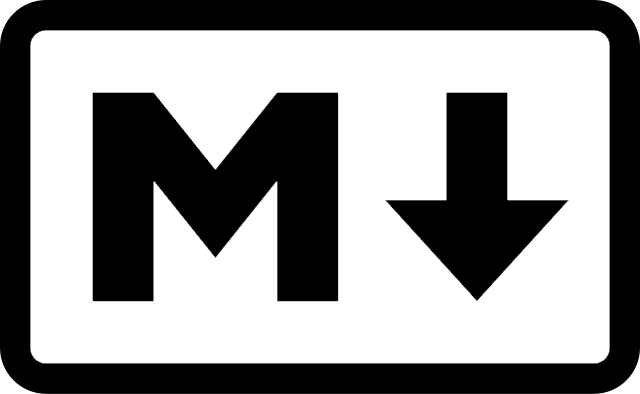
Headers
# H1 Header
## H2 Header
### H3 Header
Text Decoration
This is some plain text.
*This text will be italic*
_This will also be italic_
**This text will be bold**
__This will also be bold__
You _**can** combine them_
You can combine them
Lists
### Unordered List
- Do the work
- Collect benefits
### Numbered List
1. Pay taxes
2. Die
### Todo List
- [ ] Buy groceries
- [ ] Pay bills
### Indented List
- Apple
- Granny
- Honey Crisp
- Banana
Tables
#### Table
| Name | Surname |
|------|---------|
| John | Pennock |
#### Table Center Align
| Name | Surname |
|:----:|:-------:|
| John | Pennock |
#### Table Left Aligned
| Name | Surname |
|:--|:--|
| John | Pennock |
#### Table Right Aligned
| Name | Surname |
|-----:|--------:|
| John | Pennock |
rendered as
Table
| Name | Surname |
|---|---|
| John | Pennock |
Table Center Align
| Name | Surname |
|---|---|
| John | Pennock |
Table Left Aligned
| Name | Surname |
|---|---|
| John | Pennock |
Table Right Aligned
| Name | Surname |
|---|---|
| John | Pennock |
Footnote Syntax
## Add the "[^1]" footnote reference in the text
## The number is manual.
Example text with specific[^1] footnote reference.
## Below the text add a spearate line
## "[^1]: footnote text goes here"
## number must match footnote reference
[^1]: Full footnote for 'specific' at document end
## The footnote is removed from document flow
## and placed at the bottom of the document
## in an ordered list, number is manual
Example text with specific1 footnote reference.
Links
To create a quick inline link, use <url>
To create a full inline link, use [link text](url "optional title"). Add {:target="_blank"} at the end to open in a new tab2.
for example:
## URL as Text Link
<https://x.com>
## Link with Text
[link text](https://x.com/)
## Link with Text to New Tab
[link text tab](https://x.com/){:target="_blank"}
## Link with Text and Title
[link text title](https://x.com/ "x.com")
## Link with Text and Title to New Tab
[link text title tab](https://x.com/ "new tab x.com"){:target="_blank"}
Here's how these look:
URL as Text Link
Link with Text
Link with Text to New Tab
Link with Text and Title
Link with Text and Title to New Tab
Images
Markdown image syntax resembles link syntax but uses an exclamation point !


Example Without Title
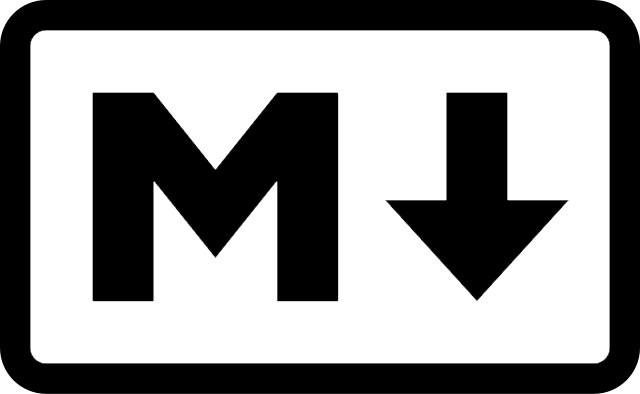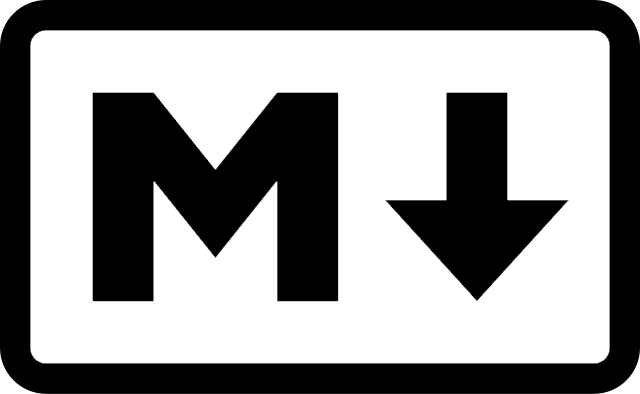
Example With Title
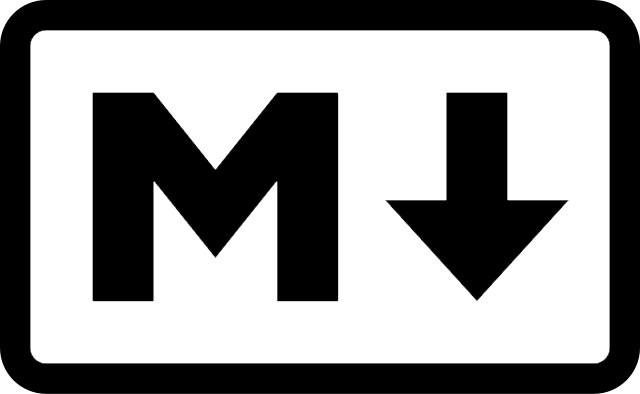
Horizontal Rule <hr>
These all work
<hr>
<!-- html self closing tag -->
___
<!-- 3 underscores -->
***
<!-- 3 asterisks -->
3 dashes DOES NOT WORK
---
<!-- 3 dashes does not work -->
Code
Code Inline
To create a code element inline you use a single back tick ` at the beginning and one ` the end.
OG Hello World `printf("Hello, World");`
produces =>
OG Hello World printf("Hello, World");
Code Block
To create a pre code block you use three back ticks ``` at the start and stop of the block
```
<html>
<div>Hello!</div>
</html>
```
produces =>
<html>
<div>Hello!</div>
</html>
Code Block Syntax
You can specify a language syntax highlighting for the code block by adding a language modifier after first back ticks, for example instead of " ``` " you write " ```js " or " ```html "
Here is how markdown written specifying html:
```html
<html>
<div>Hello!</div>
</html>
```
is rendered with html syntax highlighting:
<html>
<div>Hello!</div>
</html>
Language Modifiers
The Default Language modifiers for Markdown MDC (defaults) are:
```json
```javascript or ```js
```typescript or ```ts
```html
```css
```vue
```shell
```mdc
```markdown or ```md
```yaml
You can override this list by configuring your nuxt.config.ts file with languages found here
Note: To add to the default ones, you have to re-specify the defaults along with the new ones.
For example to add 'c', 'python', and 'terraform' to the defaults:
content: {
highlight: {
langs: [
'json', 'js', 'typescript', 'html', 'css', 'vue', 'shell', 'mdc', 'markdown', 'yaml',
'c', 'python', 'terraform']
}
}
Showing back ticks
To show show back ticks inside of code blocks you add a fourth back tick ```` to the outer markdown and then a series of three back ticks ``` does not end the outer block.
````
```js
let x = 1 + 1
```
````
For inline code, you add an escape \ before the back tick `
Other Cheat Sheets
- Markdown Example Daring Fireball
- Markdown Cheat Sheet
- Markdown Extended Syntax
- Markdown Syntax Highlighting - GitHub
- Markdown NuxtContent Usage
Footnotes
Footnotes
- Full footnote for 'specific' at document end ↩
- See stack overflow discussion on Markdown new tab syntax ↩