GitHub S3 CICD Pipeline
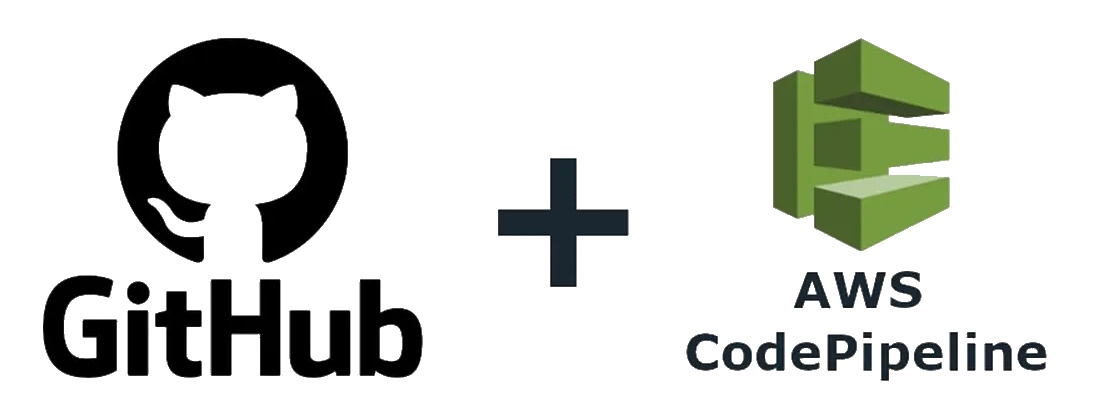
How to use AWS infrastructure to create a git push CI/CD pipeline for a Nuxt 3 Static website built and deployed to a AWS S3 bucket with a fully qualified custom domain name
Steps
- Purchase a Custom Domain
- Requisition a S3 bucket configured for Static Site Hosting
- Requisition a CodePipeline - Git Sync, AWS CodeBuild, Deploy to S3 Bucket
- Requisition a Route 53 hosted zone
- Non-certificate (http warning)
- CloudFront with certificate (https)
- Requisition a CloudFront Distribution
- Requisition a https Certificate
Custom Domain
You need a registered custom domain first. Yes, really. Create, transfer, and/or attach custom domain nameservers in AWS Route 53.
AWS S3 Bucket for Static Site
S3 Bucket Name
You must name the S3 Bucket exactly the same as your custom Domain name, i.e. for 'pennockprojects.com' custom domain, create a bucket named pennockprojects.com. Otherwise, your endpoint will not be visible as an alias for the Route 53 record
S3 Bucket Permissions
Allow public access
S3 Bucket Permissions Block all public access should be set to Off
Bucket Policy
Add a bucket policy for object access, replace {{BucketName}} with your bucket name.
{
"Version": "2012-10-17",
"Statement": [
{
"Sid": "PublicReadGetObject",
"Effect": "Allow",
"Principal": "*",
"Action": "s3:GetObject",
"Resource": "arn:aws:s3:::{{BucketName}}/*"
}
]
}
S3 Bucket Properties
Set the following S3 bucket properties as appropriate.
| Property | State |
|---|---|
| Static website hosting | Enable |
| Hosting type | Host a static website |
| Index document | index.html |
| Error document - optional | 404.html (or whatever you have) |
AWS CodePipeline
Create an AWS CodePipeline that will perform three tasks.
- Attach and watch a GitHub repo branch for changes
- Initiate AWS Codebuild and generate your Nuxt 3 Static Site
- Copy the built Nuxt Static Site into your S3 site bucket
Create a CodePipeline
From AWS Console find CodePipeline and choose 'Create'
- Create a unique name for the pipeline
- Choose Queued
- Leave the pipeline role
Next
Pipeline Git sync
Choose a stage source
| Field | State |
|---|---|
| Source Provider | 'GitHub (version 2)' |
| Connection | Use existing or choose 'Connect to GitHub' |
| Repository name | (pick your repo) |
| Default branch | (pick your branch) |
| Output artifact format | CodePipeline default |
| Trigger - Trigger type | No filter (launches on push) |
Next
Pipeline CodeBuild
Build - Optional
Build provider → AWS codeBuild
| Field | State |
|---|---|
| Build Provider | 'AWS CodeBuild' |
| Region | (pick your region) |
| Input artifacts | SourceArtifact (from the GitHub sync above) |
| Project Name | (pick your project name or choose 'Create Project') |
| Environment variables | (leave blank or add) |
| Build type | Single build |
Create Build Projects
| Field | State |
|---|---|
| Project name | (pick a project name) |
| Source 1 - Primary | Source provider - AWS CodePipeline |
| Environment Provisioning model | On-demand |
| Environment image | Managed image |
| Environment Compute | EC2 |
| Operating system | Amazon Linux |
| Runtime | Standard |
| Image | 'aws/codebuild/amazonlinux2-x86_64-standard:5.0' |
| Image Version | Always use the latest image for this runtime version |
| Buildspec Build specifications | Use a Buildspec file |
| Buildspec name | (leave blank or buildspec.yml) |
Pipeline buildspec.yml
Add the following buildspec.yml file to your repo. These are the instructions that will be used to build the Nuxt static site as well as indicating where the built files will exist after build.
version: 0.2
phases:
install:
commands:
- npm install
build:
commands:
- npm run generate
artifacts:
files:
- '**/*'
base-directory: 'dist'
Pipeline deploy
The third stage deploys the built files to the S3 website bucket
| Field | State |
|---|---|
| Deploy provider | 'Amazon S3' |
| Region | (pick your Region, same as build) |
| Input artifacts | 'BuildArtifact' |
| Bucket | (pick your bucket) |
| Extract file before deploy | enabled |
Verify
If all your steps are correct, your code pipeline should run. You should validate by opening the website at the S3 bucket website endpoint. If all your steps are correct, your code pipeline should run. You should validate by opening the website at the S3 bucket website endpoint.
S3 → {static site bucket} → properties → Static website hosting | Bucket website endpoint
AWS Route53 hosted zone
To use your S3 static site bucket with a custom domain name, you need an AWS Route53 hosted zone. If you acquired your custom domain through Route53, the hosted zone will be automatically setup. If you transferred your custom domain names into Route53, you may need to create one.
Creating Public hosted zone
Creating a hosted zone is simple, double-check that it is 'Public hosted zone'.
Default hosted zone
A new hosted zone in Route53, should have two records in it.
| Record | Type | Value |
|---|---|---|
| {custom domain name} | NS | {set of AWS name servers} |
| {custom domain name} | SOA | {single AWS name server} |
You can create a hosted zone without certification or with certification.
Option A - No-cert
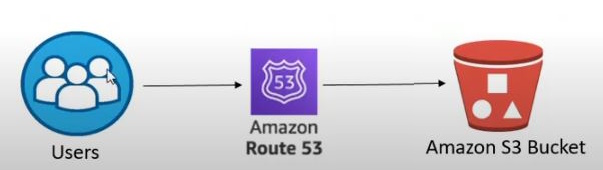
Chart showing how users interact with Route53 and S3 for your site
No-cert ANAME record
In your hosted zone choose 'Create record' for your root
| Field | State |
|---|---|
| Record name | (leave blank for root) |
| Record type | A - Routes traffic to AWS resource |
| Route traffic to endpoint | Alias to S3 website endpoint |
| Route traffic to region | (choose your region) |
| Enter S3 endpoint | (pick your endpoint, should be in dropdown list) (only if your S3 bucket name matches domain name) |
Verify
Your hosted zone should now have at least three records in the record set.
- NS record
- SOA record
- ANAME record - Domain to S3
Option B - Cert
In order to create a certificate for your site, you need a CloudFront distribution and a certificate issued for that distribution. You will also create a CNAME record that will point your domain name to your CloudFront Distribution.
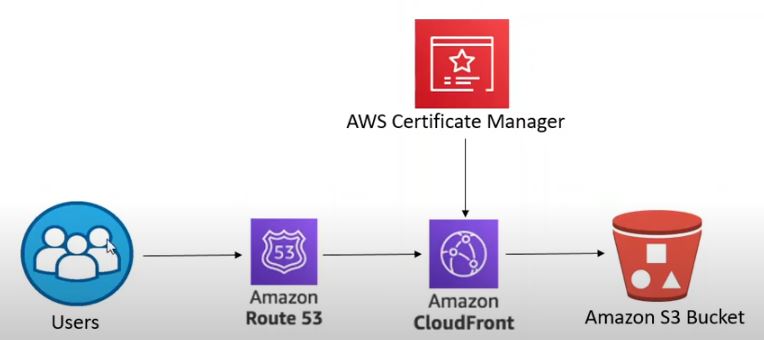
Chart showing how users interact with Route53, CloudFront, Certificate Manager and S3 for your site
Request certificate
To request a new certificate 🎫 use the AWS certificate manager.
- AWS Certificate Manager → Certificates → Request
Certificate properties
| Field | State |
|---|---|
| Certificate type | 'Request a public certificate' |
| Domain names : Fully qualified domain names | {custom domain name} |
| Optional - Domain names : Add another name to this certificate | www.{custom domain name} |
| Validation method | DNS validation |
CNAME cert records
In order to DNS validate your certificate you need to add one or two CNAME records to your hosted zone. Conveniently from the certificate request details you can automatically create the records. Choose the 'create CNAME records' button.
🛑 Important - DNS validation requires these CNAME records to be created.
Wait until it the certificate is issued.
AWS CloudFront Distribution
In AWS CloudFront choose 'Create CloudFront Distribution' and change the following
| Field | State |
|---|---|
| Origin : Origin domain | {insert your S3 Bucket website endpoint (no 'http://')} |
| Default cache behavior : Viewer protocol policy | Redirect HTTP to HTTPS |
| Settings: Alternate domain name (CNAME) - optional | {custom domain name} |
| Optional - Settings: Alternate domain name (CNAME) - optional | www.{custom domain name} |
| Settings: Custom SSL certificate - optional | {pick your certificate from dropdown} |
| Settings: Price class | Use only North America and Europe |
Verify
Your hosted zone should now have at least four or maximum five records in the hosted zone record set.
- NS record
- SOA record
- CNAME record(s) for certificate - 1 or 2 depending on if you included 'www' or not
- ANAME record - Domain to CloudFront
ANAME 'www' redirect
Optionally, if you've created your certificate and CloudFront distribution with 'www', you need to create an ANAME 'www' redirect. In your hosted zone choose 'Create record' for your root
| Field | State |
|---|---|
| Record name | 'www' |
| Record type | A - Routes traffic to AWS resource |
| Route traffic to endpoint | Alias to another record in this hosted zone |
| Route traffic to Choose record | (pick your ANAME domain without the 'www') |
Verify
After your certificate is issued and the CloudFront distribution is deployed, you can validate that your custom domain opens your static site hosted from S3.
Resources
The following videos illustrate many of the steps used here: